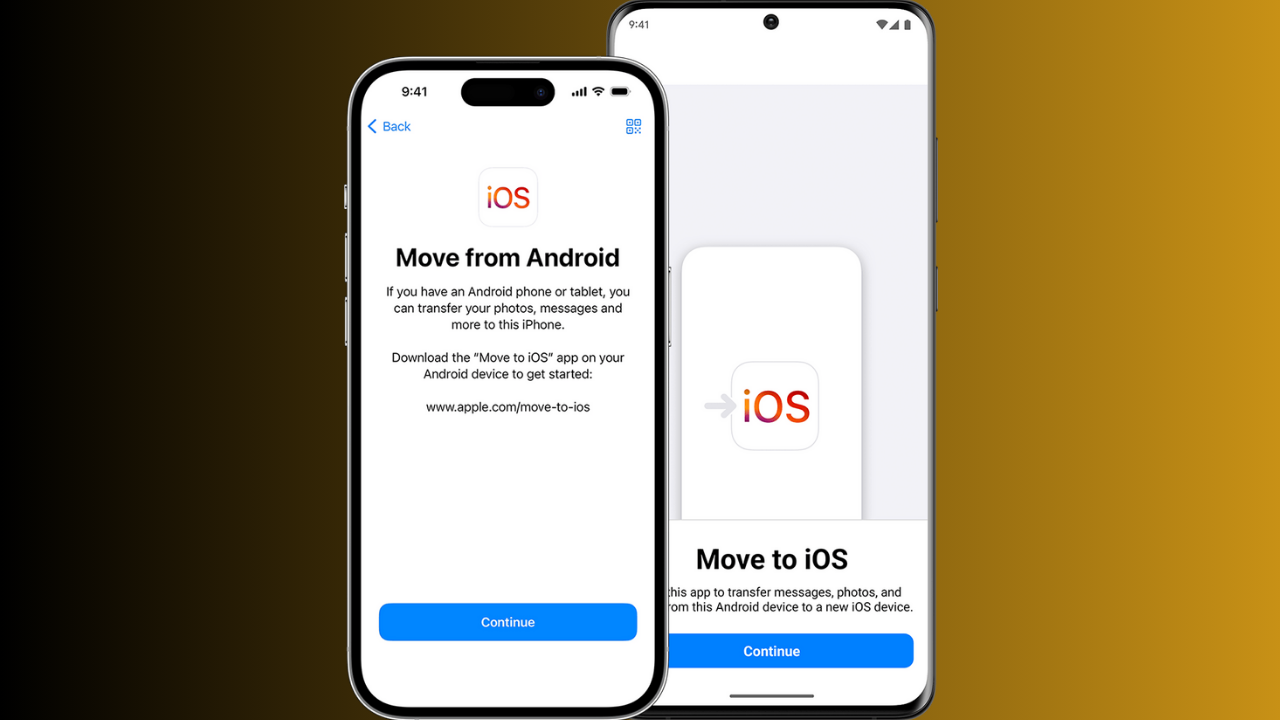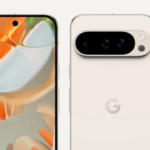how to transfer data from Android to iPhone
Transferring data from an Android device to an iPhone is easy with the right tools. Here’s a step-by-step guide using the “Move to iOS” app, which Apple developed specifically for this purpose.
1. Use the “Move to iOS” App
Apple’s “Move to iOS” app is designed to help users migrate from Android to iPhone.
Steps to Follow:
1. Prepare Both Devices:
- On your Android device, ensure Wi-Fi is enabled.
- Plug both your Android and iPhone into power sources to avoid battery issues.
- Ensure you have enough storage on the iPhone to receive the content from the Android.
2. Download the “Move to iOS” App:
- On your Android phone, go to the Google Play Store.
- Search for and install the Move to iOS app.
3. Set Up Your iPhone:
- On your new iPhone, start the setup process. Follow the prompts until you reach the “Apps & Data” screen.
- Select Move Data from Android.
4. Connect Your Phones:
- Open the Move to iOS app on your Android and tap Continue.
- On your iPhone, tap Continue, and a six- or ten-digit code will appear.
- Enter this code on your Android device.
5. Transfer Data:
- Your Android phone will connect to the iPhone over a private Wi-Fi network.
- Select the content you want to transfer (contacts, message history, photos, videos, web bookmarks, mail accounts, and calendars).
- Tap Next, and the transfer process will begin. Depending on the amount of data, this could take a few minutes or longer.
6. Complete Setup on iPhone:
- Once the transfer is complete, tap Done on your Android device.
- Continue setting up your iPhone by following the on-screen instructions.
___________________________________________________________________________________________________
2. Manually Transfer Data (Optional)
If you prefer not to use the app, you can transfer data manually, though it takes more time.
Contacts:
- Sync contacts to Google on your Android.
- Go to Settings > Mail > Accounts > Add Account on iPhone and choose Google. This will sync your Google contacts.
Photos & Videos:
- Upload photos and videos to a cloud service like Google Photos or Dropbox on Android.
- Download the same cloud app on your iPhone and access your files from there.
Music:
- Use a service like Apple Music, Spotify, or Google Play Music. Simply download the app on your iPhone and sign in to access your library.
Apps:
- You cannot transfer apps directly, but you can re-download the same apps from the App Store on your iPhone.
By following these methods, you can successfully migrate all your important data from Android to iPhone!